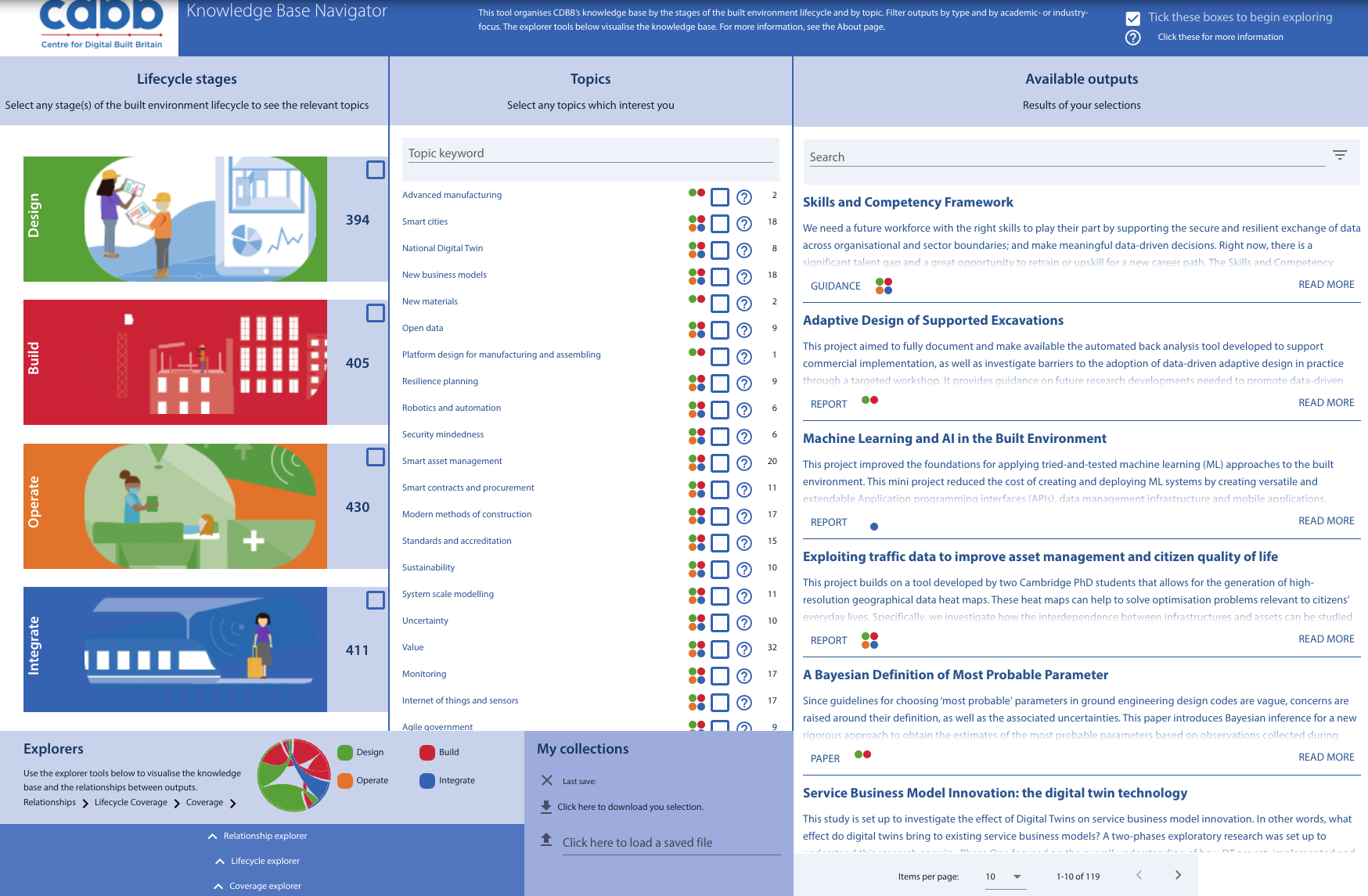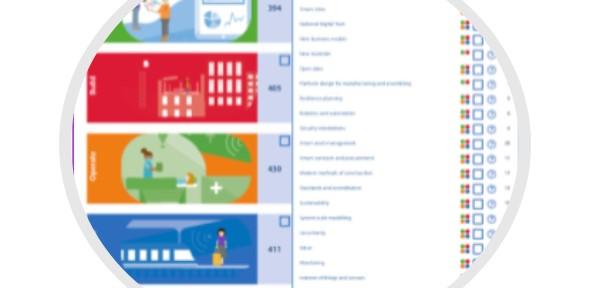
About the Knowledge Base Navigator
The CDBB Knowledge Base Navigator is a tool designed to help you find outputs that are relevant to you. It can be used to filter outputs by intended audience (academic or industry-focused), and by output type (case study, report, etc).
This tool can be used to find specific outputs, explore by topics and output types that interest you, and give you an overview of CDBB’s knowledge base through visualisations. You can see what topics relate to each other in our outputs, and where there might be gaps for future research.
Categories
All our outputs are categorised into these four stages of the built environment lifecycle: Design, Build, Operate and Integrate.
They are also categorised using topic tags. Topic tags are based on what the outputs are predominantly about, not subjects that they mention in passing. Each topic tag may fall under multiple lifecycle stages.
Outputs are categorised by lifecycle stage and topic independently, so if one case study features digital twins at the Design stage and another features digital twins at the Operate stage, the two outputs will share a topic tag, but not a lifecycle stage tag.
Click the question mark icons to see definitions of any unfamiliar terms.
Using the Navigator
The Navigator tool (main view) allows you to filter our outputs by lifecycle stage, topic, audience and output type to find exactly what you are searching for, or to explore topics you are interested in. Simply toggle (tick or un-tick) the boxes next to the topics you are interested in, and use the drop-down menu in the top right of the results box to filter. The number of results in each category updates automatically as you filter.
The results of your search will be listed in the box on the right, with a brief description. Clicking on a title will take you to the output page on the CDBB website.
Using the Explorer tools
At the bottom left of the Navigator, there are several visualisation tools for exploring the relationships between the outputs and topics.
- Relationship explorer: Uses a Sankey diagram to show the relationship between up to five topics and their related topics. Click on the link between them to see which outputs cover both topics. Use this tool to find links between topics.
- Lifecycle explorer: For one topic at a time, see the distribution of outputs by lifecycle stage. Use this tool to see where in the lifecycle our knowledge base focuses on a given topic.
- Coverage explorer: Uses a chord diagram to show the links from one chosen topic to the wider knowledge base via its relationships. Click on the link between two topics to see which outputs cover both. Use this tool to understand how our knowledge base links together and to explore other topics that may be of interest to you.
Saving your search
Your search filters will be saved automatically and the next time you visit the Navigator, the same search results will appear. The ‘My Collections’ box will tell you when the page was last saved, and allows you to download your filters to use later.